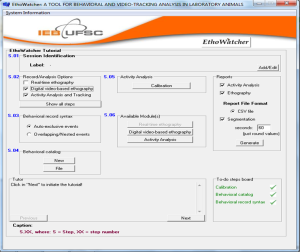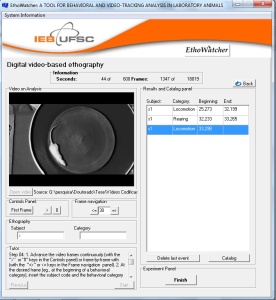The ethography module
The Ethography module
(The module for catalog-based behavioral recording)
This module has tools to:
1 – Build and save behavioral catalogs, which can be used for:
-
“Real-time” behavioral recordings (e.g., recording of ongoing events, directly from the environment or from analog video files) or..
-
Off-line behavioral recordings (from digital video files).
2 – The same video file may be then processed for automated extraction of activity-related parameters (distance traveled, angle, velocity, approximate object area, track graph) and object (animal) tracking, using digital image processing techniques (see the tracking module page).
3 – The software provides time-segmented reports on sequence, duration, frequency and latency of the scored behaviors, and on activity analysis-derived indexes; these reports are synchronized by the same time source (the frame unit number in the video file).
ATTENTION,
Read the following paragraphs before using the EthoWatcher:
• The only video file format currently accepted by the software is the Audio Video Interleaved format (.AVI, the native digital video format of the Windows Media Player, at a resolution of 320×240 pixels (allowing the use of low-budget webcams). We suggest converting the files from RGB color to 8 bits grayscale (to improve the segmentation) and then compress them with XVID MPEG codec.
• We tested, used and recommend the VirtualDub software (version 1.78, http://www.virtualdub.org) to perform these procedures. Video files obtained in other formats (MPEG, etc…) can be converted offline from native formats to .AVI file using a number of freely available software. Reductions of resolution (from camera native resolution to 320×240 pixels) can be done using VirtualDub or any conversion software.
• To correctly play video files acquired from different cameras, even if already in AVI file format, you will probably need to install a pack of video codecs (e.g.: XVID MPEG codec). Because most of codecs used in webcams and camcorders are not present in Windows default configuration, to play them in Windows Media Player and in EthoWatcher(R), we used (and recommend) the K-lite codec pack in its Full or Mega versions, to install the most commonly used video codecs. These packages can be downloaded from http://www.codecguide.com/download_kl.htm or any other software distribution websites you trust. We found that the download of the XVID codec from the site www.xvid.org/download is necessary to the proper functioning of the EthoWatcher®
• We wrote EthoWatcher® on C++ (C++ Builder 5.0, Borland Software Corporation, Scotts Valley, USA). It was tested (and run ok) under Microsoft WINDOWS operational system (2000, XP, Vista and Seven versions) in a range of IBM-compatible PCs (from a Intel Pentium III 500 MHz , 256 MB RAM to an AMD ATLHON 4800 X2 processor with 2 GB RAM).
The Ethography module user´s guide:
The user is guided through the sequence of controls and procedures for the recording and analysis by a built-in dynamic tutorial (see in the bottom left corner): just click “next” and do what the tutor suggest. You have also a “to-do” list in the right bottom corner. We show some of these tips below to help you in the beginning, but it is a good idea to freely try the controls to master and standardize the procedures to your experimental set before starting.
1 – Before starting, prepare carefully the behavioral catalog you intend to use, with their alphanumeric input codes (max. of 3 characters for each behavior, starting with a letter) and their operational definitions. Define how many subjects you will record and choose the recording syntax, according to the structure of the behavioral sequence intended by the user (the behavioral categories can be auto-exclusive or else occur as nested or partially superimposed events).
2 – In the S.01 frame, edit/insert information on the experiment (they will appear in the reports you’ll get after the analysis) and then select, in S.02 frame, one of the of recording types you want to perform:
-
Real-time ethography (recording directly from the environment or from an analog video on a TV set). Real-time recordings use a virtual chronometer based in the CPU´s internal counter as the time base that can be paused at any time.
-
Digital video-based ethography (recording behaviors, frame-by-frame or continuously from an .avi file). Video-based ethography uses the video frame number to determine the equivalent time unit (e.g., a frame is estimated to last 0.033 s in a video file recorded at a 30 frames/s rate). During recording, the frames may flow at the recorded velocity or showed (under user control) in steps of predetermined frame numbers, allowing for regularity and precise determination of the beginning or ending of the recorded behaviors.
-
Activity analysis and tracking (tracking, distance travelled, velocity, taken frame-by-frame or time-segmented, from an .avi file (see below)
3 – In the S.03 frame, indicate if the items of your catalog will be recorded as a sequence of auto-exclusive events (the beginning of a behavior imply the end of the precedent behavior), or as a series of partially overlapped (or nested) events, which start and end independently.
4 – In the S.04 frame, build a new catalog or open a previously recorded catalog file to use for the recording session. The items are defined and saved. During recording, the catalog codes and definitions are always at the user’s sight.
5 – In the S.06 frame, go to the Digital video-based ethography. Follow the tutor: load the video file, choose the first (t=0) frame for the record and use the arrows to move forward (=>), backward (<=, choose number of frames for each movement), or at the original frame rate (>). Stop in the frame that you consider to be the beginning or the end of a behavior and insert its code in the category box (and press ENTER).
WARNING I: Be sure to start the processing with the video positioned in the frame you choose as the first to analyze.
6 – After completing the recording, press Finish to obtain a .CSV file with the reports on the total frequency, duration and latency for each behavioral unit, as well as the time-referenced sequence of recorded behaviors.
7 – Return to the main screen and you will see a box that allows you to produce time-segmented reports (you choose the interval) on the frequency, duration and latency for each behavior.
WARNING II: A hidden and yet unsolved bug sometimes interfere in analysis when you run two tracking sessions in sequence. We recommend you to RESTART THE SOFTWARE AFTER EACH ETHOGRAPHY SESSION.

The report screen (top) with the sequence, time of occurrence and duration of each behavioral category in the experiment.
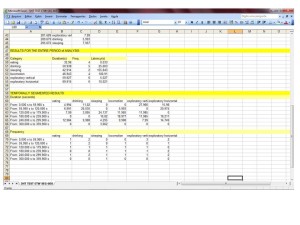
- The report screen (bottom) with the total or time-segmented counting on duration, frequency and latency of each behavior recorded in the experiment